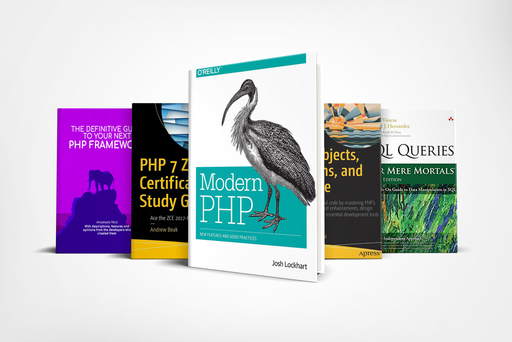20+ essential Docker tips for PHP developers
Coding (Docker & Kubernetes)
Maximize the efficiency of your PHP application development workflow with these top Docker tips and tricks

Storytime:
In 2015, I was invited to attend a PHP conference in London (UK).
My boss thought it was a good idea for me, a junior developer, to socialize and get involved with the PHP community in the city.
There I was, in a big building and ready to listen to a few speakers.
There were 2 conferences organized at the same moment.
One was about core PHP development, and the other one’s title was “Implement Docker in your PHP application”.
At that time I didn’t know what Docker was but I got struck by one factor that I still remember now.
I could hear flies flying while listening to the PHP guys.
Why?
Everyone was on the other side of the building listening to the Docker speech.
From that moment I knew I need to learn it!
In this article, I will provide some tips to help you get started with Docker and implement it into your next PHP application.
What is Docker?
Let’s say you’re a PHP developer working on a project that requires a specific version of PHP and a particular set of dependencies.
You might have trouble installing all the necessary software on your local machine or replicating the environment on a different machine.
With Docker, you can create a container that includes the specific version of PHP and the dependencies needed for your project.
This container can be shared with other developers working on the project, ensuring that everyone is working in the same environment.
Docker allows for the easy creation and sharing of these containers, making it an efficient and effective tool for software development.
Docker has become increasingly popular over the years as it provides a fast and efficient way to develop, deploy, and run applications.
For PHP developers, Docker offers an excellent way to set up and configure their development environment.
Start by understanding Docker concepts:
Traditionally, you would need to set up a web server, install the necessary software and libraries, and configure everything to run your application.
This process can be time-consuming and often leads to compatibility issues between different environments.
With Docker, you can create a container image that includes everything your application needs to run, such as the operating system, dependencies, and your application code.
This image can then be deployed to any environment that has Docker installed, making it easy to move your application between development, testing, and production environments.
Let’s imagine you have a PHP application, you can create a Docker image that includes PHP, Apache, or Nginx, and any necessary PHP extensions and libraries.
You can then deploy this image to a container that can run on any system with Docker installed, whether it’s your local machine, a virtual machine, or a cloud server.
This allows you to easily manage and deploy your application across different environments without worrying about compatibility issues or manually configuring each environment.
Have a look at 20+ tips you can follow to go from 0 to mastering Docker:
Let’s start!
Install Docker:
The first step in using Docker is to install it on your machine.
You can download Docker from their website and follow the installation instructions.
Learn Docker basic commands:
Docker has its own set of commands that you will need to use to manage containers, images, and other resources. It’s important to take the time to learn these commands.
Docker has several commands that are essential to know when working with Docker containers.
Some of the most important commands include:
docker run: This command is used to create and run a new container from a Docker image.docker build: This is used to build a new Docker image from a Dockerfile.docker ps: This lists all running containers.docker stop: This stops a running container.docker rm: This command is used to remove a stopped container.docker images: This is used to list all Docker images available on the local machine.docker pull: This downloads a Docker image from a remote repository.docker push: This command is used to upload a Docker image to a remote repository.
These are just a few of the most commonly used Docker commands, but many others can be used to manage and work with Docker containers and images.
Use official Docker images:
Docker Hub offers a large selection of official images for various programming languages and frameworks.
These images are regularly updated and maintained by the community.
Create your own Docker images:
Creating your own Docker images is an important part of using Docker as it allows you to customize the environment your application runs in.
To create your own Docker image, you first need to create a Dockerfile. A Dockerfile is a script that contains all the commands needed to build the image.
You can specify the base image to use, copy files into the image, install software, and run any necessary commands to set up your application.
Once you have created your Dockerfile, you can use the docker build`command to build the image. This command takes the path to your Dockerfile as an argument and builds the image based on the instructions in the file.
The resulting image can be tagged with a name and version number using the -t option.
After you have built your Docker image, you can use the docker run command to start a container based on that image.
The container will have all the software and configuration specified in the Dockerfile, ready to run your application.
Creating your own Docker images allows you to create a consistent and reproducible environment for your application, making it easier to deploy and manage.
Use Docker Compose for multi-container applications:
Docker Compose is a tool for defining and running multi-container Docker applications.
It allows you to define the services and the relationships between them in a YAML file.
With Docker Compose, you can easily spin up and down all the containers for your application with a single command.
It’s a great tool for development, testing, and production environments.

Learn how to use Docker Networking
Docker Networking is a way to connect containers and enable communication between them.
It’s an essential tool for building complex applications that require multiple containers.
Docker provides a range of networking options, including bridge, host, overlay, and MACVLAN.
By understanding the different networking options, you can design and deploy applications that are scalable, reliable, and secure.
Use Docker Volumes for persistent data storage
Docker Volumes are a way to store data outside of the container’s filesystem.
This is useful for applications that require persistent data storage, such as databases or file servers.
By using Docker Volumes, you can easily share data between containers and even between different Docker hosts.
Docker Volumes are also a way to back up data and avoid losing important information in case of container failure.
Learn how to debug containers:
Debugging containers is an essential skill for developers working with Docker.
It involves finding and fixing issues with containers that are not working as expected.
Debugging can be done in different ways, depending on the nature of the problem.
One of the most common ways to debug containers is by using logs. Docker logs can provide valuable information on what is happening inside the container, including any errors or warnings.
To view the logs of a container, use the following command:
docker logs
Another useful command is docker exec.
This command allows you to run commands inside a running container.
If you want to get a shell inside a container, you can use the following command:
docker exec -it
This will open a shell inside the container, allowing you to run commands and debug the container from within.
If you are experiencing issues with a container that cannot be fixed using logs or docker exec, you may need to inspect the container’s network or file system.
You can do this by using the following commands:
docker inspectdocker diff
The docker inspect command will provide detailed information on the container, including its network configuration, environment variables, and other relevant details.
docker diff shows you any changes made to the container’s file system, which can be useful in tracking down issues.
Docker also provides a range of tools for debugging, including docker-compose, which allow you to manage multiple containers as a single application.
Monitor and troubleshoot your Docker applications:
As with any technology, it’s important to monitor and troubleshoot your Docker applications to ensure they’re running smoothly.
Docker provides a range of tools for monitoring, including logs, stats, and health checks.
By regularly checking the status of your containers, you can quickly identify and fix any issues before they become critical.
Use Docker for testing:
Docker can be used for testing your applications.
You can use Docker Compose to set up a testing environment with all the necessary dependencies.
Use Docker for production:
Using Docker for production involves creating a Dockerfile that specifies the necessary packages and configurations required for the application to run in a production environment.
The Dockerfile is used to build an image that contains the application and all its dependencies. The built image can then be pushed to a container registry, such as Docker Hub or Amazon ECR, for distribution and deployment.
Once the image is available, it can be deployed to production servers using various deployment tools, such as Kubernetes or Docker Compose.
The deployment process involves starting containers from the image, configuring them with environment variables and other parameters, and exposing the application to external traffic through ports.
Using Docker for production offers many benefits, such as portability, scalability, and consistency.
Docker containers can be easily moved between different environments, such as development, staging, and production, without requiring any changes to the underlying application.
Containers can also be scaled up or down as needed to handle changes in traffic volume, and the consistency of the container environment ensures that the application behaves predictably across different deployments.
Use Docker for local development:
Docker is not just for deployment, it’s also a great tool for local development.
By using Docker for local development, you can ensure that your development environment is consistent with your production environment.
This helps to avoid issues with dependencies, configuration, and compatibility.
Docker also makes it easy to switch between different environments and test your code on multiple platforms.
Utilize Docker Hub for pre-built images
I briefly mentioned Docker Hub above.
But what is it?
Docker Hub is a repository of pre-built Docker images.
It’s a great resource for finding images for common software stacks like web servers, databases, and programming languages.
By using pre-built images from Docker Hub, you can save time and avoid the need to build images from scratch. However, it’s important to make sure that the images you use are from trusted sources and have been properly maintained.
Learn about container orchestration
If you’re planning on using Docker for more than just local development, it’s important to learn about container orchestration.
Container orchestration is the process of automating the deployment, scaling, and management of containerized applications.
Some popular container orchestration tools include Kubernetes, Docker Swarm, and Apache Mesos.

Use Docker secrets for sensitive information:
Docker Secrets is a way to manage sensitive information like passwords, API keys, and certificates.
Docker Secrets are encrypted and only accessible to the container that needs them.
By using Docker Secrets, you can avoid hard-coding sensitive information in your code and reduce the risk of security breaches.
Use Docker health checks:
Let’s say you have a Docker container running a web application.
A health check can be set up to periodically send a request to the web server and check if it returns a successful response (e.g. status code 200).
If the web server fails to respond, Docker will automatically mark the container as unhealthy and can trigger actions like restarting the container or notifying the administrator.
Here’s an example of setting up a health check in a Dockerfile:
FROM nginx # Set up a health check that sends an HTTP request to the server HEALTHCHECK --interval=5s --timeout=3s \ CMD curl --fail http://localhost/ || exit 1
In this example, the HEALTHCHECK instruction sets up a health check that runs every 5 seconds (` — interval=5s`) and times out after 3 seconds (` — timeout=3s`).
The `CMD` instruction runs a `curl` command that sends a request to the local web server. If the request fails (` — fail`), the container will be marked as unhealthy and exit with an error code (`|| exit 1`).
Use Docker labels:
Docker labels allow you to add metadata to your containers, images, and other resources. This is useful for organizing and managing your Docker environment.
Keep your Docker images small:
One of the benefits of using Docker is the ability to create lightweight and portable images.
However, if your images are too large, it can slow down the deployment process and consume valuable resources.
To keep your images small, use multi-stage builds, remove unnecessary files and dependencies, and use smaller base images like Alpine.
Automate your Docker workflow with CI/CD Continuous:
Integration/Continuous Deployment (CI/CD) is a practice that involves automating the build, testing, and deployment of software.
By using CI/CD tools like Jenkins, Travis CI, or CircleCI, you can automate your Docker workflow and streamline the development process.
This helps to ensure that your code is always up-to-date, tested, and ready for deployment.
Join the Docker community:
To truly master Docker and implement it into your PHP applications, it’s important to join the Docker community.
There are many resources available, including forums, meetups, and conferences.
Final tip: Keep learning and experimenting
Finally, the best way to become proficient with Docker is to keep learning and experimenting.
Docker is a rapidly evolving technology, and there’s always something new to discover.
Follow Docker blogs and Twitter accounts, attend conferences and meetups, and don’t be afraid to try out new features and tools.
With enough practice and dedication, you’ll soon be a Docker expert.
Conclusion
That’s all.
with this quick list of tips, you should be able to get from 0 to be able to deploy your first application using Docker containers.
I you enjoyed this content and would like to know more register for the newsletter and be among the first to get notified when a new post is out.
Thanks for reading.